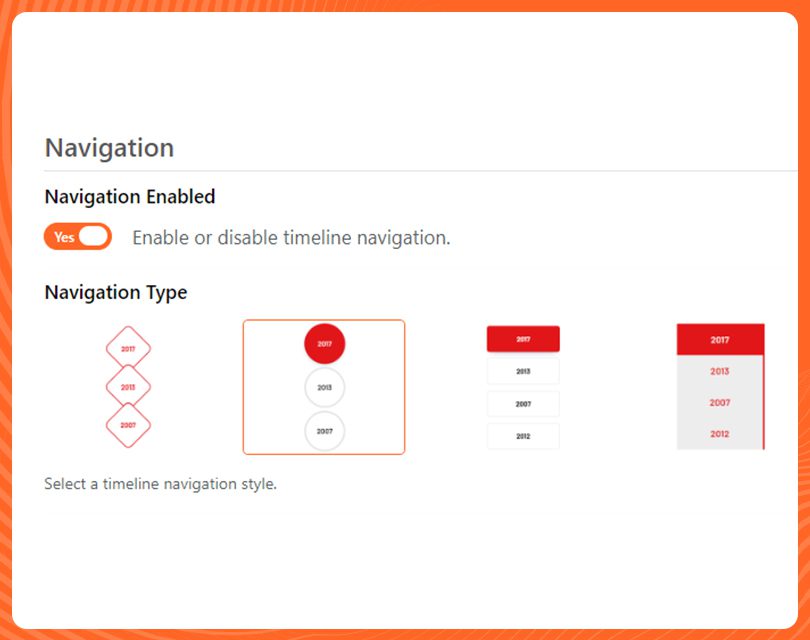Load More
In many cases, the more information is displayed on a timeline, the better it looks. With Post Timeline you will be able to create timelines with more than enough posts/sections that you can load while presenting your timeline. Moreover, having this feature that loads more posts can give you a better presenting experience.

Background
With Post Timeline, you will be able to add various background colors to your posts. Often times the background in the posts of your timeline is almost as important as the content itself. A noticeable background with contrasting text and images is sure to grab the attention of your viewers, and also allow them to view your timeline in a more pleasant viewing environment.

Post Colors
Every timeline needs a bit of color because colors and content are the things that can make your timeline stand out. With Post Timeline you have access to a huge library of colors that you can apply to your timeline posts to make them more vibrant and eye-pleasing. Moreover, in Post Timeline, you will find a color that is suitable for any post for any occasion.

Date Format
One of the most obscure features in Post Timeline, that can still add a bit of character to your timeline is the ability to have dates in different formats. For example, with Post Timeline you can have the date in the month/day/year or day/month/year format. Having the option for various date formats allows you to customize your timeline according to what date format your audience is used to.

Fonts
Texts are one of the main “ingredients” of a timeline. Therefore, it is important to have many variations of the text so that your timeline does not appear bland. With Post Timeline you can add text (in posts) using a huge selection of fonts, each of these fonts will give your text a different feel that will make your timeline more appealing to your viewers. Moreover, in Post Timeline you find all kinds of fonts that can suit every timeline.
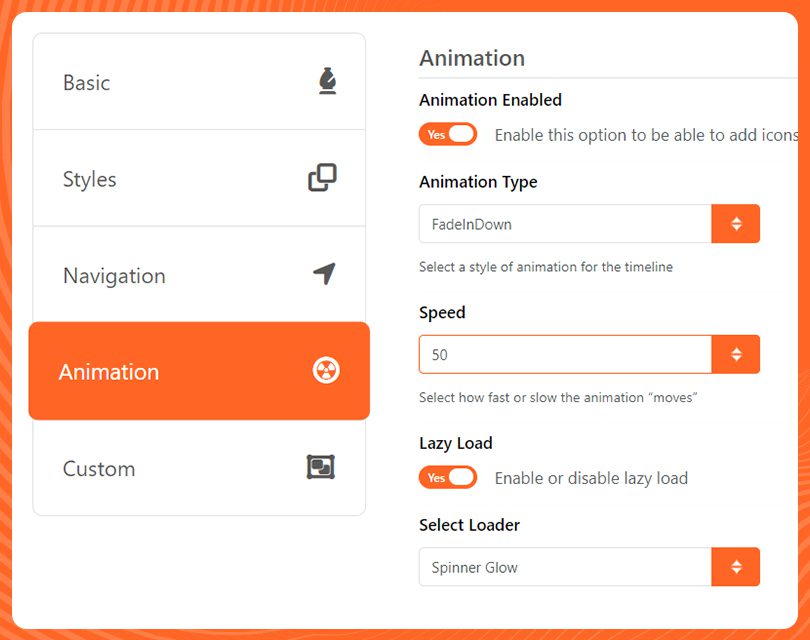
Animation
Post Timeline has the ability to add a variety of animations to your timeline such as Fade, Zoom, Flip, Bounce, etc. The animation will be activated as you scroll through your timeline. Adding animations to your timeline makes your otherwise static timeline a bit more dynamic. Moreover, having animations in your timeline is one way you can use to keep your viewers engaged in your presentation.
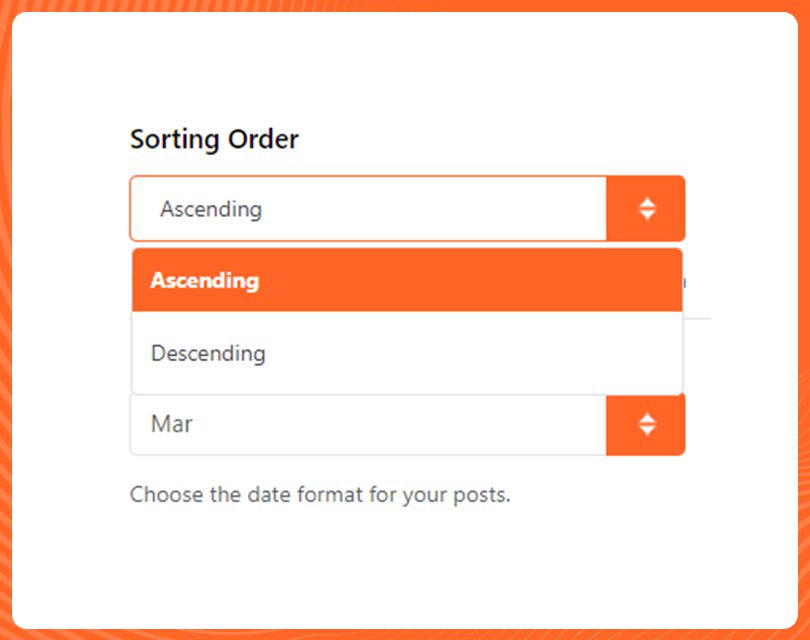
Post Order
Creating a timeline with the posts in the correct order is very important in displaying a concise timeline. However, once you have created a timeline, it may be difficult to change the post order. With Post Timeline, you no longer have to worry about committing to posts in a certain order, as you will always be able to change the post order after your timeline is created
Icons
With Post Timeline you can create a timeline and add a huge variety of icons to your timeline posts. Icons are an excellent way of communicating an idea without using many words. For example, you can add social media icons to indicate links to a social media account. With Post Timeline you can either upload your own icons or select icons from Font Awesome.
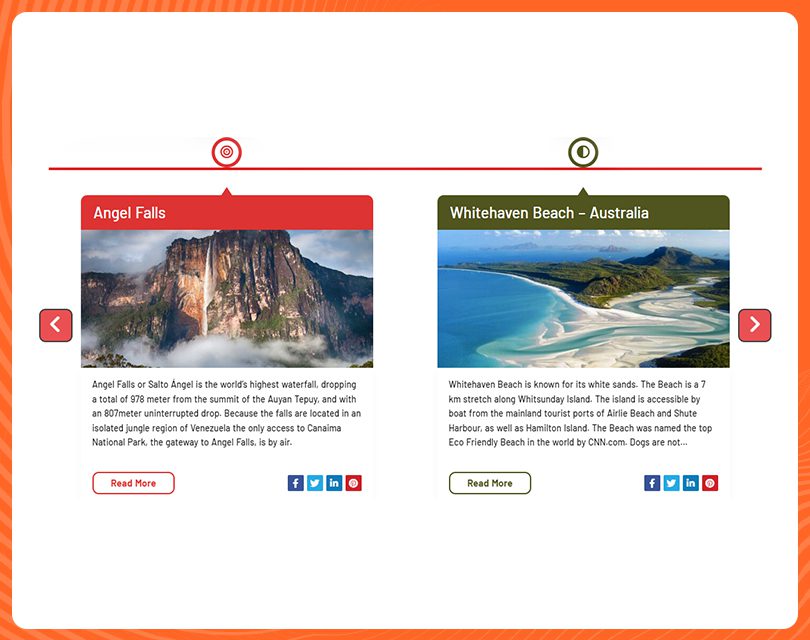
Sliders
Moving through a timeline is what you and your viewers will be doing for a majority of the time while viewing your timeline. Therefore, it is extremely important to make sure your viewers have a smooth experience moving across your timeline. With Post Timeline you will have access to high-quality sliders that will make “travel” across your timeline smooth and simple.

Lazy Load
One of the most useful features in Post Timeline is “lazy load”. The lazy load feature allows you to load and display a specific section or post from your timeline. Moreover, once you are done viewing that particular section or post it will disappear. Lazy Load is the perfect way to isolate some parts of your timeline for an extended view, particularly for sections on which you want your viewers to focus.

Line Style
One of the most distinctive features of any timeline are the actual lines themselves. Therefore, Post Timeline has taken the initiative to provide you with different line styles to use on your timeline, such as bold, dashed, etc.. Using different line styles can add a bit of flair to your timeline, and it also adds another layer of customization for your timeline.

Slug
Once your timeline is created you can assign a “slug” to it that will make it identifiable on the website address. For example, you can a “timeline-of-my-achievements” slug on a timeline. As a result, people who view your website will easily be able to recognize the subject of the timeline by viewing the slug.

Light & Dark Skins
With Post Timeline you can set the "tone" for your timeline by choosing either a light or dark skin template. By having the correct skin tone for your timeline you will be able to more accurately convey the subject matter of your timeline to your audiences. For example, a light skin tone might be better for a casual timeline presentation, while a dark skin tone may be more suitable for a more serious timeline presentation.
If you always wanted to have multiple
timelines, So this is For You!